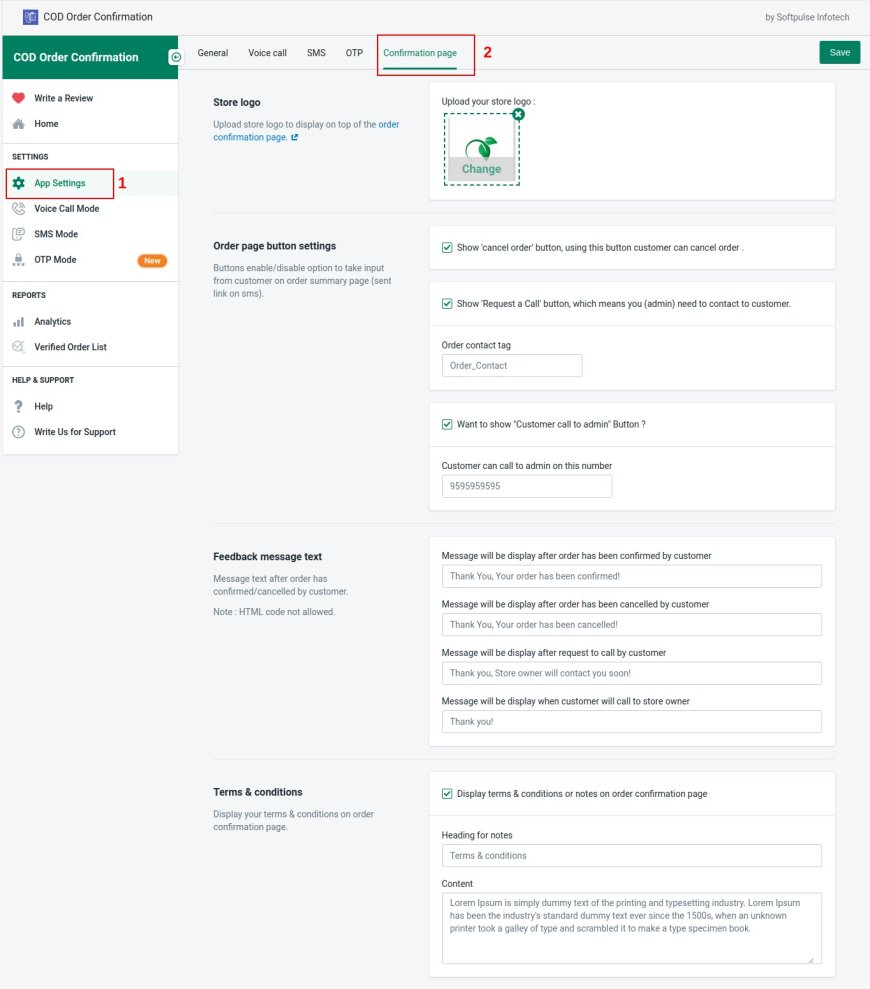How to verify orders by SMS?
How SMS mode works?
On place new order app will send SMS to customer with order name and one confirmation short link.The link will open with order summary and confirm/ cancel buttons, customer can click on “Confirm” or “Cancel” button.
Based on customer input app will add tag in order for store owner reference.
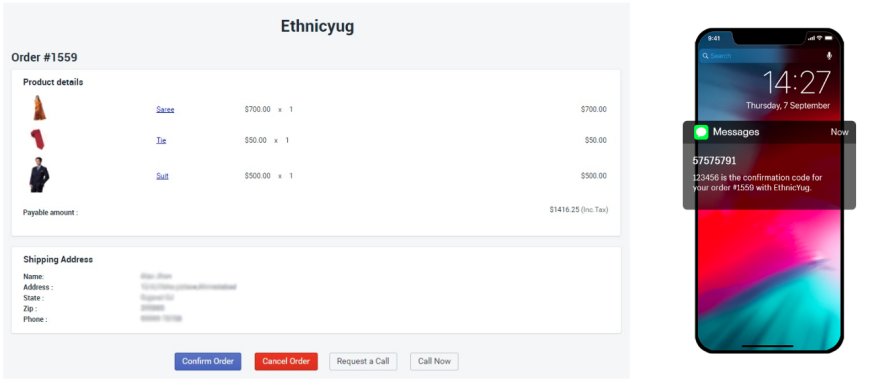
SMS Set
Step 1: Open an app in your shopify store.
Step 2: Sidebar-> App Settings -> General.
Step 3: Select SMS mode from the Verification mode section.
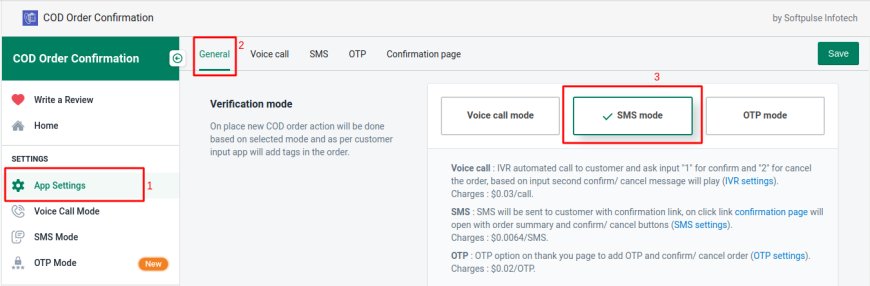
Step 4 : Do you want to change tags setting for verified orders ?
Step 5 : Do you want to change default SMS text and Sender ID?
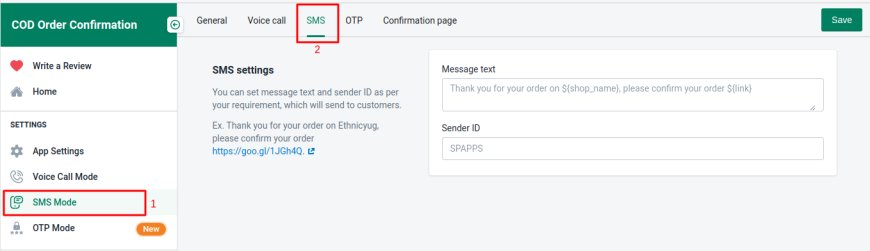
If you are Indian customer then you need to register your sender ID in DLT and send us your registered Sender ID , entity ID, Template ID and Template text. We will change it for you.
Confirmation Page Setup
Step 1: Open an app in your shopify store.
Step 2: Sidebar => App Settings => Confirmation page.
Step 3: Setup confirmation page details :
- Store logo : Upload your store logo. This logo will appear at the top of the confirmation page.
- Order page button settings : Four buttons will appear at the bottom of the confirmation page.
- Confirm button : Default this button show.
- Cancel button : Customers can cancel orders with this button. You can enable / disable this button.
- Request a Call : Customer can send call request to admin.
- Customer Call to admin : Customer can direct call to admin for any query.
- Feedback message text : Message text after order has been confirmed/cancelled by customer.
- Terms & conditions : Display your terms & conditions on order confirmation page. If you want to appear terms & conditions, enable this field and setup content.