How to create and submit WhatsApp message template in Chatix?
To start sending automated whatsapp messages, it is required to have WhatsApp Business API. If you do not have it already, you can apply for WhatsApp API from application admin.
💡 See how - How to apply for WhatsApp Business API ?
Submit WhatsApp Message Template:
- Open Chatix: WhatsApp Marketing + Chat app installed on your shopify store.
-
As shown in the screenshot below, find the menu "Message Templates" and on that page "Create Templates".
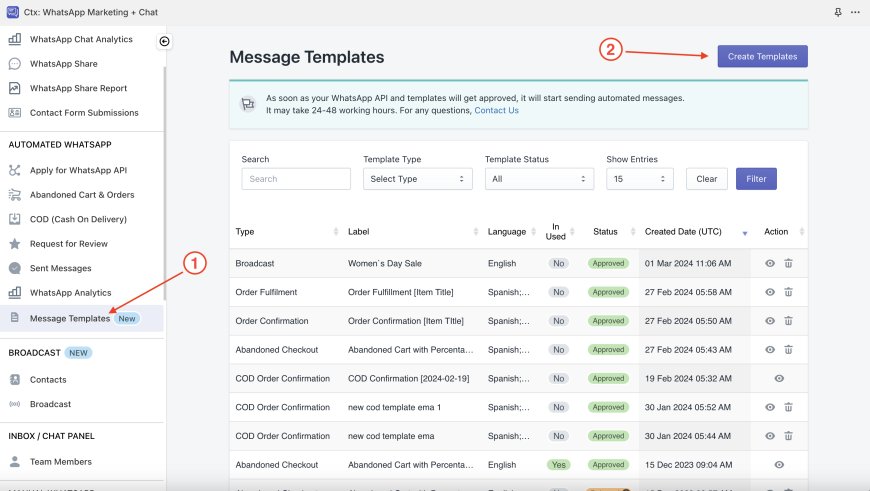
- On create template page, you will be able to find all available category of automations,
choose from the given automation and you can proceed for rest of the fields.
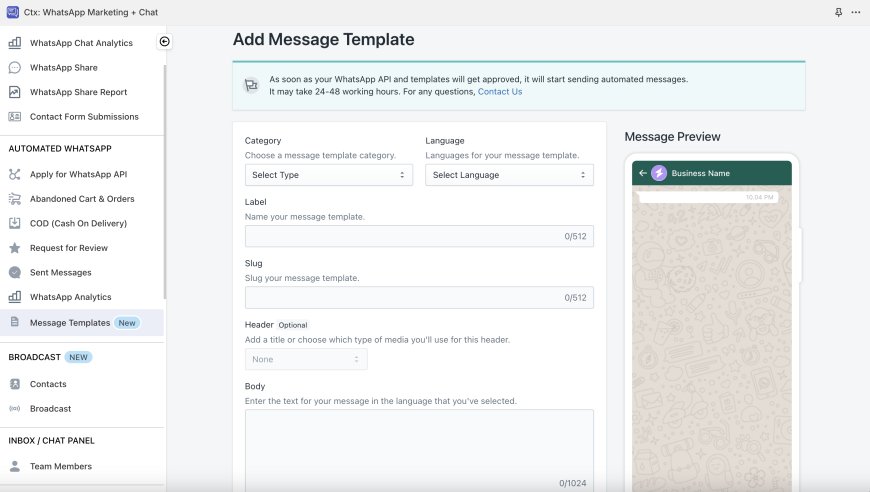
- Fill the details of the templates and submit. Here we took an example for Broadcast template for Cyber Monday Offer.
Note: media image will not show in preview, it will be available to check once it will get approved in the message tempalte listing.
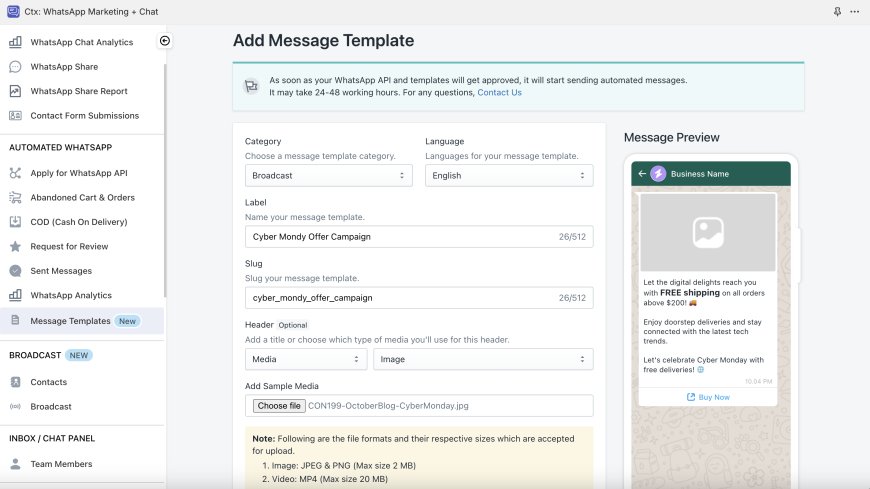
Done. You have submitted whatsapp message template for approval.
Now you can check approval status in the listing of templates. Once it will get approved, you can start using it.