Brand Order Tracking Page (for Customers) - How my Customers can Track their Order through my Shopify Website ?
- Yes! you can create your own Brand's Order Tracking page for your Customers, so they can Track their Orders on your own Website.
- Also you can add Promotional Marketing banners of your Products & Sales to generate more Revenue.
- To Setup your "Brand Order Tracking page" follow below steps :
- Go to "Order Tracking Page" Section
- In Appearance Tab > Click on "Enable" button & Scroll-down & Click on "Save" button to Save the Settings.
- Copy the link URL given below "Enable" button.
- Go to your Shopify Admin Panel
- In the Left-side menu > Click on Online Store > Click on "Navigation" Option > Select Menu in which you want to Setup your link (Footer or Main menu) > Click on "Add menu item"
- A pop-up will appear in the right-side > Enter the Link name in Name field as per your Choice (e.g. Track your Order) > Paste the URL in "Search or Paste a link" field > Click on Add button > Click on "Save menu" button.
- Brand Order Tracking Page- Overview
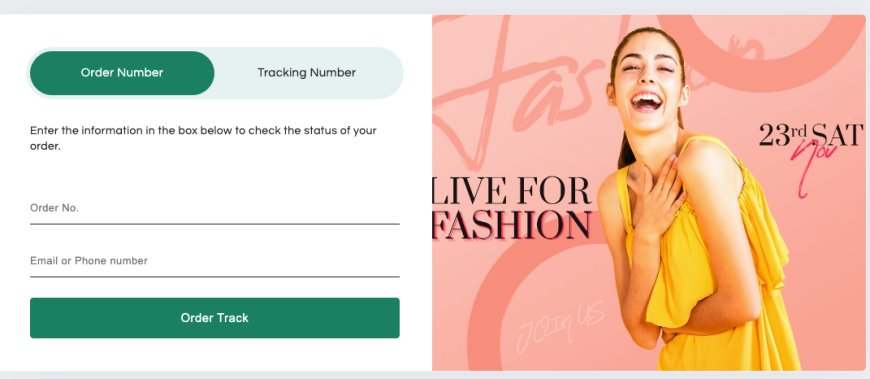
- To track their Orders your Customers will Click on the Brand Order Tracking Page Link set by your developer on your Shopify website, which will direct them to your "Brand Tracking Page" where they can enter their Order details like "Order no. & Phone no./Email OR AWB no." & Click on the "Track Order" button. After that they will be directed to "Tracking Detail Page"
- Tracking Detail Page
- Here Customer can check their Order Delivery Status as "Ready to Ship, Manifested, In Transit, Out for Delivery or Delivered".
- Also they can check other Contents like "Customer Information, Tracking Information, Shipment History & Items of Shipment".
- You can also add Promotion Banner Images with redirect links at last of the Tracking detail page for your Customers, from Settings to promote your Products, Services, Events, or Latest Special Offers.
- You can Customize your Brand Tracking Page & Tracking Detail Page (e.g. Appearance & theme) from "Order Tracking Page" Section
- Customization Settings -
- Appearance
- Appearance Settings - You can set Theme Color, Font Color & Button Font Color and also add any Additional CSS through your Developer to Customize your Order Tracking Pages according to your Website.
- Date & Time Format - You can set the Date & Time format for Dates in Shipment History of Tracking Detail Page
- Brand Tracking Page
- Tracking Method- You can select through which Details your Customers can Track their Order- Order no., Tracking no. or Both.
- Email Address or Mobile no. - You can enable or disable "Email or Phone no." option to Track the Order.
- Button Label & Description - You can customize the Description & Button Text.
- Banner Image - You can Upload Banner Image for Promotion of your Store & Products or Notify Customer about Sales etc. along with selecting the Banner Position
- Feedback message text - You can Customize Error feedback messages for different situations.
- Tracking Detail Page
- Tracking Page Content- You can customize which Extra Contents you want to display along with Order Tracking bar Customer Detail, Product List, Tracking history or Tracking Company
- Tracking Steps Icon- You can enable this option to display Icons with Tracking steps to make it more Attractive
- Tracking Steps Labels- You can customize the Tracking steps Labels for different stages like Ready to Ship, Manifested, In Transit etc.
- Promotion Banner-
- You can upload multiple Images with redirect Links to redirect your customers to your other pages. It is useful for Promotion of your Products or Sales. It will be visible at the end of the Tracking detail page.
- Top Content- You can add any Content in Top of Tracking detail page e.g. Page heading
- Bottom Content- You can add any Content in Bottom of Tracking detail page e.g. Privacy & Policy.
- Appearance
Thank You
You can reach our Customer Support Team regarding any Query or Assistance about any Feature via below details.
Phone : +91 76989 22518 (Call / Whatsapp)
Chat : Live "Chat" option given in Order Section of our App