Print Invoice & Label - How to Print Invoice and Label ?
- Printing Labels & Invoices is one of the basic needs in Order Shipment & Management.
- And sometimes it can be overwhelming to Print Labels and Invoices for large no. of Orders, but in our app you can print 100s of Labels and invoices in a Single Click.
- To Print Invoice & Label follow below Steps :
- Go to Orders Section from left-side menu.
- Select all the Orders of which you want to Print Invoice or Label.
- Click on "Print Invoice" or "Print Label" button to Print Invoice & Label respectively.
- A popup will appear containing the Preview of Invoice/Label
- You can also mark it as Invoice Printed or Label Printed through the Checkbox (which will help you in Filtering non-printed Invoice & Label Orders)
- Click on Print Button
You can refer to the below GIF.
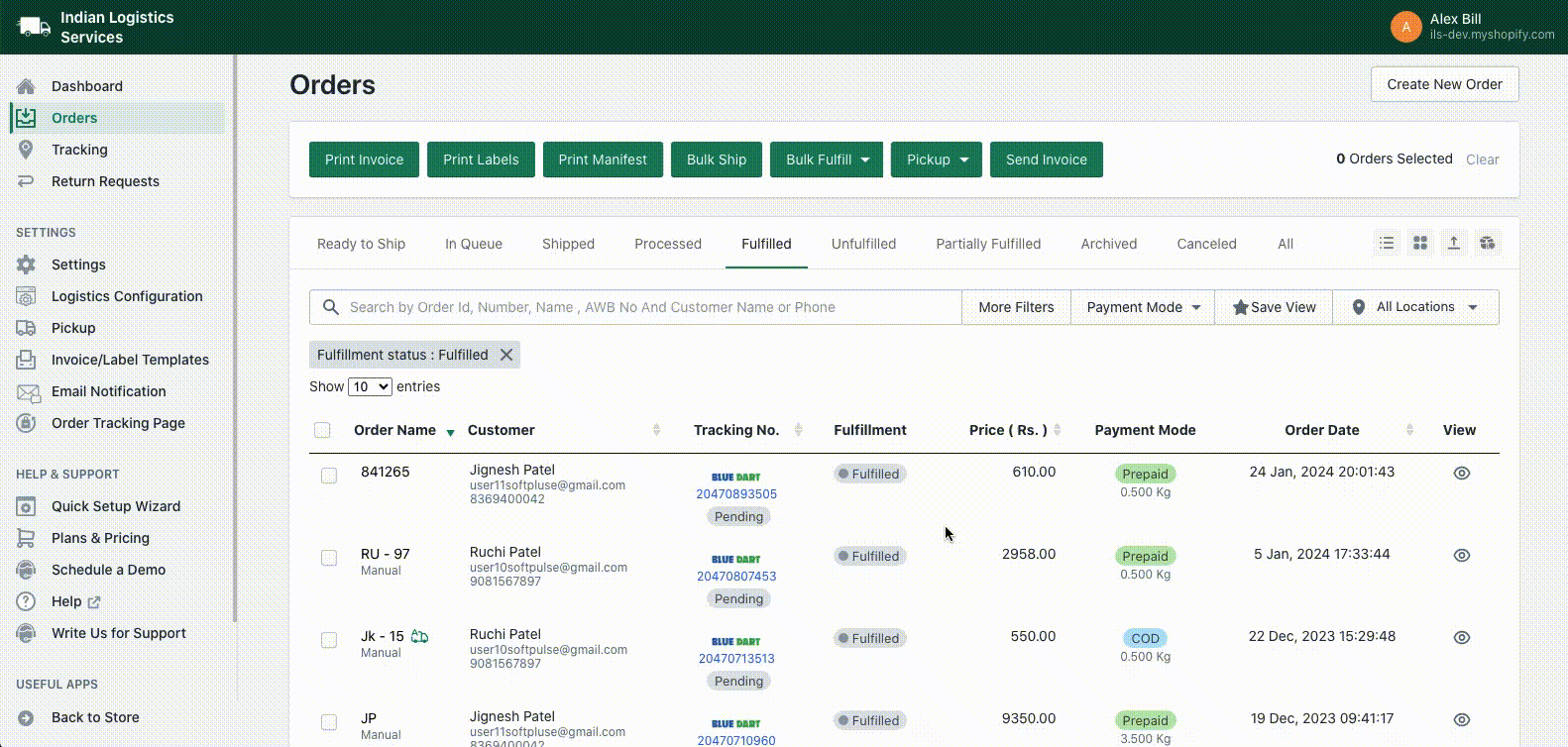
- Note- You can also Print invoice from "Ready to Ship" Tab before Shipment, but for Label you can only Print after Shipment.
- Partial Shipment- Invoice & Label Printing
- If you do Multiple Partial Shipment of a Single Order, you can Print Invoice & Label of only last Partial Shipment from Print Invoice & Print label button.
- To Print Invoice & label of Previous Partial Shipments follow below Steps:
- Go to Orders Section > Shipped Tab
- Search your Order & Click on its View Icon > In Detail View Popup go to Fulfillment Detail Section
- in "Tracking URL" Column > Click on "Print Invoice" or "Print Label" button resp.
- If you want to Customize your Invoices & Labels refer to this link - Invoice & Label Customization
Thank You
You can reach our Customer Support Team regarding any Query or Assistance about any Feature via below details.
Phone : +91 76989 22518 (Call / Whatsapp)
Chat : Live "Chat" option given in Order Section of our App